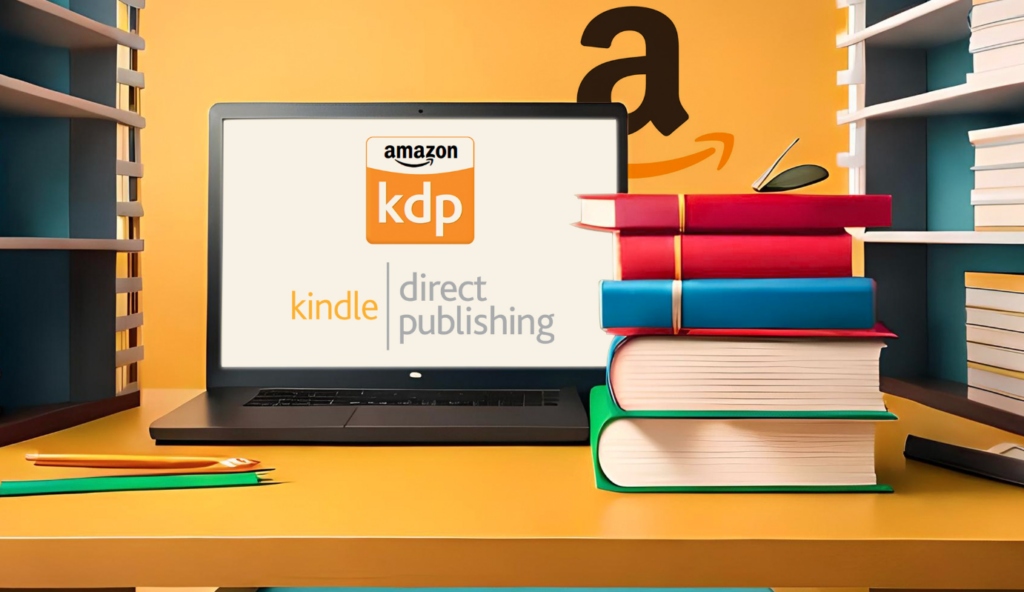Introduction: Self-Publishing on Kindle and Book Sizes
Imagine holding your finished book in your hands, the culmination of countless hours of writing, editing, and refining.
Now, picture that book perfectly sized, whether it’s a physical copy or displayed beautifully on a Kindle device. With Kindle Direct Publishing (KDP), that dream becomes a reality.
KDP empowers you to self-publish your work, putting you in control of the entire process, from writing to design and distribution.
One of the crucial decisions you’ll make on this journey is selecting the right book size, often referred to as the “trim size” for printed books.
This choice significantly impacts your book’s overall presentation, readability, and even its perceived value. A well-chosen size enhances the reader’s experience, making your book more enjoyable and professional-looking. For print books, the trim size is a literal, physical dimension.
However, while ebooks are reflowable, meaning they adapt to different screen sizes, the dimensions you choose during formatting still influence how your book appears on various devices (Amazon Kindle Direct Publishing).
KDP offers a wide array of book size options, giving you the flexibility to choose what best suits your genre, content, and target audience.
This guide, however, will focus on the 5 most common and effective Kindle book sizes, providing you with a solid foundation for making an informed decision. We’ll explore the nuances of each size, helping you visualize how your book will look and feel in the hands of your readers.
Common Kindle Book Sizes (Trim Sizes)
Now, let’s dive into the most common book sizes, often called “trim sizes” in the print world, that you’ll encounter on KDP. Understanding these options is key to making the right choice for your book. While KDP offers a variety of sizes, we’ll focus on five of the most popular and practical choices:
- 5″ x 8″ (12.7 x 20.32 cm): This size is incredibly popular and cost-effective, especially for novels and novellas. It offers a good balance between readability and portability. If you’re publishing fiction and want a compact, easily transportable book, this is a great option.
- 5.25″ x 8″ (13.34 x 20.32 cm): This size is very similar to the 5″ x 8″, with only a slight difference in width. It’s also well-suited for fiction and shorter non-fiction works. The subtle increase in width can sometimes provide a slightly more comfortable reading experience, depending on your font and formatting choices.
- 5.5″ x 8.5″ (13.97 x 21.59 cm): This is considered a standard size and works well for a variety of genres, including novels, memoirs, and some non-fiction. It’s a versatile choice that provides a good balance between page count and readability.
- 6″ x 9″ (15.24 x 22.86 cm): This is a larger, more “premium” size often used for longer novels, non-fiction books, and textbooks. The 6″ x 9″ size is very common and widely accepted in the U.S. market (Amazon Kindle Direct Publishing). It provides ample space for text and can give your book a more substantial feel. It’s also generally a cost effective choice for printing.
- 8.5″ x 11″ (21.59 x 27.94 cm): This is “letter” size, and it’s best suited for workbooks, large-format books, children’s books, and books that contain a lot of images, charts, or diagrams. This size provides plenty of space for visual elements and is ideal for content that requires a larger display area.
To help you visualize and compare these common sizes, here’s a summary table:
| Size | Dimensions (Inches) | Dimensions (cm) | Typical Uses |
|---|---|---|---|
| 5″ x 8″ | 5 x 8 | 12.7 x 20.32 | Novels, Novellas |
| 5.25″ x 8″ | 5.25 x 8 | 13.34 x 20.32 | Fiction, Shorter Non-Fiction |
| 5.5″ x 8.5″ | 5.5 x 8.5 | 13.97 x 21.59 | Novels, Memoirs |
| 6″ x 9″ | 6 x 9 | 15.24 x 22.86 | Longer Novels, Non-Fiction |
| 8.5″ x 11″ | 8.5 x 11 | 21.59 x 27.94 | Workbooks, Children’s Books, Image-Heavy Books |
Remember that while ebooks are reflowable, the dimensions you choose during the formatting process still influence how your book appears on different devices. These trim sizes are primarily relevant for print books (paperback and hardcover), but they also provide a baseline for your ebook’s layout.
Genre Conventions and Book Sizes
Beyond the technical specifications, it’s important to consider the unwritten rules, or conventions, of your chosen genre.
Different genres often have standard or expected sizes, reflecting reader expectations and market trends.
Think about the difference between a pocket-sized mass-market paperback romance novel and a large, glossy art book. The size itself communicates something about the book’s content and intended audience.
Understanding these conventions can significantly impact your book’s success.
Choosing a size that aligns with reader expectations can make your book feel more familiar and appealing to your target audience. It also helps bookstores (both online and physical) categorize and shelve your book appropriately.
While you have creative freedom, deviating too far from genre norms might confuse readers or make your book seem out of place.
Here are a few examples of genres and their typically associated sizes:
- Mass-Market Paperbacks (e.g., Romance, Thrillers, Science Fiction): These are typically smaller and more portable, often around 4.25″ x 6.87″ (although KDP does not offer this exact size, the 5″ x 8″ is a close alternative).
- Trade Paperbacks (e.g., Literary Fiction, General Non-Fiction, Memoirs): These tend to be larger than mass-market paperbacks, with sizes like 5.5″ x 8.5″ or 6″ x 9″ being very common.
- Young Adult (YA) Novels: These can vary, but 5.5″ x 8.5″ is a frequent choice, providing a balance between readability and a slightly larger format that appeals to younger readers.
- Children’s Books: These often use larger formats, such as 8.5″ x 11″, to accommodate illustrations and larger text.
- Photography/Art Books: These require larger sizes to showcase visual content effectively. 8.5″ x 11″ or even larger custom sizes are common.
- Workbooks/Textbooks: 8.5″ x 11″ is the standard, providing ample space for exercises, diagrams, and note-taking.
By considering your genre and its typical size conventions, you can make a more informed decision about your book’s trim size. This helps ensure that your book not only looks professional but also meets reader expectations, increasing its chances of finding the right audience.
How Content Influences Book Size
Beyond genre conventions, the actual content of your book—its length, the presence of images, and its overall design—plays a critical role in determining the ideal trim size.
Think of it this way: the size needs to *fit* the content comfortably and enhance the reading experience.
One of the primary factors is your book’s length, typically measured by word count. A very long book, say a 150,000-word epic fantasy novel, might become unwieldy and difficult to hold in a smaller format like 5″ x 8″. The sheer number of pages would make the book bulky and potentially less enjoyable to read.
Conversely, a short novella of 20,000 words might feel lost in a larger 6″ x 9″ format, with excessive white space and a less substantial feel.
KDP provides guidelines for minimum and maximum page counts for each trim size, so you can use your word count as a starting point. For example, a 6″ x 9″ paperback can have between 24 and 828 pages (Amazon Kindle Direct Publishing).
The presence of images, illustrations, charts, or diagrams also significantly impacts your size selection. A cookbook, for instance, relies heavily on high-quality photographs of the dishes.
A smaller trim size would cramp the images, making them less appealing and potentially hindering the reader’s ability to follow the recipes.
Similarly, a children’s book needs ample space for illustrations to engage young readers. In these cases, a larger format like 8.5″ x 11″ is often the best choice, providing sufficient room for both text and visuals.
Here are some examples of how content dictates optimal size choices:
- Long Novels (80,000+ words): A 6″ x 9″ size often provides a good balance between page count and readability, giving the book a substantial feel without being overly bulky.
- Novellas (20,000 – 50,000 words): A 5″ x 8″ or 5.25″ x 8″ size can create a compact and portable book that’s perfect for shorter works.
- Cookbooks/Photography Books: An 8.5″ x 11″ size (or even larger) is essential to showcase images effectively.
- Workbooks/Textbooks: The 8.5″ x 11″ (“letter”) size provides ample space for exercises, diagrams, and note-taking.
- Children’s Picture Books: Larger formats, such as 8.5″ x 11″, allow for vibrant illustrations and large, easy-to-read text.
Ultimately, consider your content’s specific needs. Does it require ample space for visuals? Is it a lengthy text that needs a comfortable reading format? By carefully evaluating these factors, you can choose a trim size that complements your content and enhances the overall reader experience.
Readability and Book Size
Choosing the right book size isn’t just about aesthetics; it’s fundamentally about ensuring a comfortable and enjoyable reading experience for your audience.
Readability, in the context of Kindle publishing, refers to how easily your book can be read and understood on various Kindle devices and apps.
While physical trim size directly impacts print books, it’s equally crucial to consider how your formatting choices influence readability on e-readers, even though ebooks are reflowable.
Remember, ebooks adapt to different screen sizes. This means the text reflows to fit the device, unlike a printed book where the layout is fixed.
However, the underlying formatting – your choices regarding font size, line spacing, and margins – significantly impacts how that reflowing happens and, consequently, how easy your book is to read.
As Amazon Kindle Direct Publishing notes, while ebooks are reflowable, proper formatting of your manuscript is still essential for digital reading.
Think of it this way: a smaller trim size, like 5″ x 8″, might seem ideal for portability. But if you pair that with a tiny font size and cramped line spacing, you’re creating a dense wall of text that’s difficult to read, especially on smaller e-reader screens.
Your eyes have to work harder to track each line, leading to eye strain and a less enjoyable reading experience.
Conversely, a larger trim size, like 6″ x 9″, combined with excessively large font size and wide line spacing, might result in too few words per page, forcing the reader to turn pages constantly, disrupting the flow.
Margins also play a vital role. Adequate margins provide visual “breathing room” around the text, preventing it from feeling crowded and overwhelming.
Too-narrow margins make the text feel cramped against the edges of the screen, while overly wide margins can waste valuable screen space and make the text appear sparse.
The key is to find a balance. Consider the interplay between your chosen book size (even for ebooks, as it sets a baseline), font size, line spacing, and margins.
A good rule of thumb is to use a readable font size (generally between 10 and 12 points for print, and the default settings on Kindle devices are usually a good starting point for ebooks), comfortable line spacing (1.2 to 1.5 times the font size is often recommended), and sufficient margins (at least 0.5 inches, and often more depending on the book size).
Crucially, *test* your book’s appearance on various devices *before* you publish. KDP offers preview tools that allow you to see how your book will look on different Kindle models and in the Kindle app on various devices (phones, tablets, computers).
Take advantage of this! Simulate the reading experience on a small e-ink Kindle, a larger Kindle Fire tablet, and even a phone.
Adjust your formatting as needed to ensure optimal readability across all platforms. What looks good on your computer screen might not translate well to a smaller e-reader. Prioritize the reader’s comfort, and you’ll create a book that’s not only well-written but also a pleasure to read.
Cost Considerations for Print Books
While choosing the perfect trim size involves aesthetics and readability, it’s also crucial to consider the financial side, especially if you’re opting for print-on-demand (POD) paperbacks through KDP.
With POD, your book is printed only when an order is placed, eliminating the need for large upfront print runs and inventory storage. However, the cost per book is directly affected by its size and page count.
The general rule is straightforward: larger books cost more to print. This is because larger trim sizes use more paper and ink. A book printed at 8.5″ x 11″ will naturally require significantly more materials than one printed at 5″ x 8″. Similarly, a 300-page book will cost more than a 150-page book of the same trim size.
KDP provides detailed pricing information, and it’s essential to familiarize yourself with their structure before making your final decision (Amazon Kindle Direct Publishing).
As a self-published author, you’re likely working within a budget. You need to find the sweet spot where cost-effectiveness meets your desired aesthetic and the readability requirements we discussed earlier. Here are some tips for balancing these factors:
- Consider Standard Sizes: Sticking to common sizes like 5″ x 8″, 5.5″ x 8.5″, or 6″ x 9″ can often be more economical. These sizes are frequently used, and KDP’s printing processes are optimized for them.
- Optimize Page Count: If your book is on the borderline between two trim sizes, consider whether you can slightly adjust your formatting (font size, margins, line spacing) to reduce the page count. This could potentially allow you to choose a smaller, more affordable trim size without sacrificing readability. Remember, each trim size has a maximum page count. For instance, a 5″x8″ paperback can have between 24 and 828 pages, while an 8.5″ x 11″ paperback is limited to 590 pages (Amazon Kindle Direct Publishing).
- Prioritize Content: If your book heavily relies on images, you might need to accept the higher cost of a larger trim size. However, if your book is primarily text-based, you have more flexibility to choose a smaller, more budget-friendly option.
- Calculate Your Profit Margin: KDP allows you to set your book’s price, and they deduct the printing cost before calculating your royalty. Experiment with different trim sizes and prices in their calculator to see how they affect your potential profit margin.
For example, if you’ve written a 70,000-word novel, you might be tempted to choose a larger 6″ x 9″ trim size to give it a more substantial feel. However, a 5.5″ x 8.5″ size could be significantly cheaper to print, allowing you to either price your book more competitively or enjoy a higher profit margin per sale. Carefully weigh the perceived value of the larger size against the actual cost difference.
KDP’s Supported Sizes and Guidelines
While the previous sections provided guidance on choosing appropriate book sizes based on genre, content, and readability, it’s absolutely essential to understand and adhere to Kindle Direct Publishing’s (KDP) specific guidelines.
KDP has defined limits on the book sizes they support, and staying within these boundaries is crucial for successful publishing. Deviating from these rules can lead to printing errors, formatting issues, or even rejection of your book.
For the most up-to-date and comprehensive information, always refer to the official KDP help pages. These resources provide detailed specifications, including minimum and maximum dimensions, page count limits, and other critical requirements.
Specifically, check out the KDP Print Options page and the KDP Hardcover page on Amazon. These pages are regularly updated, so it’s best practice to review them each time you’re preparing a new book for publication.
It’s important to note that the allowed dimensions can vary depending on whether you choose black and white or color printing for your interior. Color printing often has different page count restrictions and may have slightly different trim size options compared to black and white.
Furthermore, hardcover books have their own set of supported sizes and page count requirements, distinct from paperbacks. Always double-check the specific requirements for your chosen book type (paperback, hardcover, and ebook – keeping in mind that while ebooks are reflowable, proper formatting of your manuscript is still essential for digital reading (Amazon Kindle Direct Publishing)).
Understanding Bleed (For Print Books)
If your book’s design includes images or graphics that extend to the very edge of the page, you need to understand a crucial printing concept called “bleed.” Bleed refers to an area *outside* the final trim size of your book where those images or graphics continue.
Think of it as an extra margin of your design that gets trimmed off during the printing process. It’s essential because, without bleed, even the slightest shift in the cutting process can result in thin white lines appearing along the edges of your pages where the image was supposed to reach.
This can make your book look unprofessional and detract from the overall visual appeal.
Why is bleed necessary? Printing and binding are mechanical processes, and there’s always a small degree of variation. Large sheets of paper are printed with multiple book pages, then folded, stacked, and trimmed to the final size.
The cutting blade might shift by a fraction of an inch, and that’s where bleed comes in. By extending your images beyond the intended trim line, you ensure that even with slight variations, the color or image reaches the edge of the page as intended, with no unwanted white borders. As Amazon Kindle Direct Publishing notes, bleed is used if your book contains images or graphics that go to the edge of the page to avoid white borders.
To illustrate the difference, consider this comparison:
| Scenario | Description |
|---|---|
| Without Bleed | The image stops exactly at the trim line. If the cutting blade shifts even slightly outwards, a thin white line will appear along the edge of the page where the image should have been. |
| With Bleed | The image extends beyond the trim line (usually by 0.125 inches or 3.2 mm). Even if the cutting blade shifts slightly, the image still covers the entire area, and no white line appears. |
So, how do you set up bleed correctly? The process varies slightly depending on the design software you’re using:
- Microsoft Word:
- Go to “File,” then “Options,” then “Advanced.”
- Scroll down to the “Print” section.
- Unfortunately, Word has limited support for full bleed. You may need to manually adjust your page size and image placement to simulate bleed. This can be tricky and may not always produce perfect results. It’s recommended to use a more robust program like InDesign for books with full-bleed images.
- Adobe InDesign:
- When creating a new document, click “More Options.”
- Under “Bleed and Slug,” enter 0.125 in (or 3mm) for all sides (Top, Bottom, Left, Right). This is the standard bleed amount for KDP.
- If you’re working with an existing document, go to “File” > “Document Setup” and enter the bleed values there.
- Make sure any images or graphics that should extend to the edge of the page actually reach into the bleed area (the red line that appears outside your page boundary).
For the most accurate and up-to-date information on KDP’s specific bleed requirements, always refer to their official guidelines. You can find detailed information on their help pages, including specific instructions for different file types and printing options. You should always consult KDP’s Print Options page.
Reflowable vs. Fixed-Layout Ebooks
Up to this point, we’ve primarily discussed physical book sizes, or trim sizes, which are critical for print books. However, when publishing on Kindle, you have another crucial decision to make: choosing between a reflowable or fixed-layout ebook format.
This choice fundamentally affects how your book will appear and behave on different Kindle devices and apps. While trim size is a fixed, physical dimension for print, ebooks interact with it differently because of their digital nature (Amazon Kindle Direct Publishing).
The core difference lies in how the content adapts to various screen sizes. A reflowable ebook is like a flowing river of text. The words rearrange themselves to fit the specific screen, whether it’s a small smartphone, a large tablet, or a dedicated Kindle e-reader. The reader can also customize the font size, line spacing, and other display settings, and the text will reflow accordingly. This adaptability makes reflowable ebooks the best choice for text-heavy books like novels, memoirs, and most non-fiction works. The focus is on the text itself, and the layout is secondary.
In contrast, a fixed-layout ebook is like a printed page captured digitally. The layout, including the position of text, images, and other elements, is *fixed* and does not change, regardless of the screen size. This format preserves the visual design of the book, making it ideal for content where the layout is integral to the reading experience. Think of children’s picture books, cookbooks with intricate layouts, graphic novels, comic books, or complex technical manuals with diagrams and annotations. In these cases, maintaining the precise arrangement of elements is crucial.
To help you visualize the difference, consider this table describing what visual examples would show:
| Format | Description of Visual Example |
|---|---|
| Reflowable Ebook | Imagine a novel displayed on a smartphone. In one scenario, the font size is small, and many words fit on each line. In another scenario, the font size is large, and fewer words fit on each line, causing the text to wrap differently. The *same* text is displayed, but it *reflows* to fit the chosen settings. |
| Fixed-Layout Ebook | Imagine a children’s picture book with text overlaid on an illustration. Whether viewed on a large tablet or a smaller device, the image and text remain in the *exact same position* relative to each other. The page might shrink or zoom, but the layout itself doesn’t change. |
Choosing the right format is crucial for a positive reader experience. If you were to publish a text-heavy novel as a fixed-layout ebook, the text might appear tiny and unreadable on smaller screens, forcing the reader to constantly zoom and pan. Conversely, if you published a children’s picture book as a reflowable ebook, the text might become separated from the corresponding illustrations, ruining the intended design and making the book difficult to understand.
So, how do you choose? Consider your book’s content. Is it primarily text? If so, reflowable is almost certainly the best option. Does it rely heavily on a specific visual layout? If so, fixed-layout is the way to go. KDP supports both formats, but understanding their differences is key to making the right choice for *your* book.
Creating Your Book Cover
Your book cover is the first thing potential readers see, and it plays a crucial role in their decision to purchase your book. A professionally designed cover signals credibility and attracts your target audience, while a poorly designed one can deter even the most interested readers. This section guides you through creating a compelling book cover that meets KDP’s specifications.
Calculating Your Cover Dimensions
Before you start designing, you need to determine the correct dimensions for your cover. This depends on your book’s trim size, page count, and whether you’re creating a cover for a paperback, hardcover, or ebook. KDP provides specific guidelines and a cover calculator, but here’s the general process:
- Determine Your Spine Width (Paperback & Hardcover): The spine width depends on your page count and the type of paper you choose (white or cream). KDP’s formula is:
- White Paper: Page count x 0.002252 inches (0.00572 mm)
- Cream Paper: Page count x 0.0025 inches (0.00635 mm)
- Color Paper: Page Count x 0.002347 inches (0.00596 mm)
- Hardcover: For hardcover books, the spine width calculation is slightly different. For instance, a 100-page hardcover book using white paper would have a spine width of approximately 0.196 inches. It is calculated by: (Page Count * 0.002252) + 0.125 + 0.0625.
- Calculate Your Full Cover Width:
- Paperback: (Trim Width x 2) + Spine Width
- Hardcover: (Trim Width + 0.25″) x 2 + Spine Width. The extra 0.25″ accounts for the board that extends beyond the text block.
- Determine Your Cover Height:
- Paperback: This is simply your book’s trim height.
- Hardcover: Trim Height + 0.25″. The extra 0.125″ on the top and bottom accounts for the board that extends beyond the text block.
- Account for Bleed (Print Only): If your cover design has elements that extend to the edge of the page, you need to add a bleed area. KDP requires a 0.125″ (3.2 mm) bleed on all sides. This means you’ll add 0.25″ (6.4 mm) to both the overall width and height of your cover.
- Convert to Pixels (For Digital Design): Design software works with pixels, not inches. Multiply your final width and height (in inches) by 300 to get the dimensions in pixels. This ensures your cover will be high-resolution (300 DPI) for printing.
Choosing Your Design Software
Several software options are available for creating your book cover, ranging from free and user-friendly to professional-grade:
- Canva: A popular, web-based tool with a drag-and-drop interface and numerous templates. It’s excellent for beginners and offers a free plan with paid options for more features.
- Adobe Photoshop: The industry-standard image editing software. It’s powerful but has a steeper learning curve.
- Adobe InDesign: Designed specifically for layout and publishing, InDesign is ideal for creating print-ready covers, especially those with complex designs.
- Affinity Designer: A more affordable alternative to Adobe products, offering a robust set of features for vector and raster graphics.
- GIMP: A free, open-source image editor that provides many of the same features as Photoshop.
Essential Design Tips
Creating an effective book cover involves more than just meeting technical specifications. Here are some key design tips:
- Know Your Genre: Your cover should instantly communicate your book’s genre. Research covers of successful books in your genre to understand the conventions (e.g., fonts, colors, imagery).
- Clear Title and Author Name: The title and author name should be easily readable, even in thumbnail size. Choose fonts that are legible and appropriate for your genre.
- Compelling Imagery: Use high-quality images or illustrations that are relevant to your book’s content and evoke the right mood. Avoid generic stock photos that don’t convey your book’s unique message.
- Simple and Uncluttered: Don’t overcrowd your cover with too many elements. A simple, focused design is often more effective than a busy one.
- Use Color Wisely: Colors evoke emotions and can attract attention. Choose a color palette that aligns with your genre and target audience.
- Consider the Spine (Print Books): The spine is visible when the book is shelved, so make sure it includes the title and author name in a readable font.
- Get Feedback: Before finalizing your cover, get feedback from other authors, readers, or designers. A fresh perspective can help you identify potential issues.
- Use a Template (Optional): If you’re not comfortable designing from scratch, consider using a pre-designed cover template. Many websites offer templates specifically for KDP books.
Remember, your cover is a crucial marketing tool. Invest the time and effort to create a professional, eye-catching design that will attract readers and accurately represent your book.
Using KDP Cover Creator
If you’re not comfortable using professional design software or hiring a designer, KDP offers a free, built-in tool called Cover Creator.
This tool provides a simplified way to design a basic cover directly within the KDP publishing platform. It’s a user-friendly option, especially for authors who are new to self-publishing or have limited design experience. While it doesn’t offer the same level of customization as dedicated design software, it can still produce a presentable cover that meets KDP’s technical requirements.
Cover Creator provides a range of pre-designed templates and layouts. You can choose a template that suits your genre and then customize it with your own book title, author name, and images. You can upload your own images or choose from a library of free stock photos provided by KDP. The tool also allows you to adjust fonts, colors, and the overall layout to a certain extent.
To create a book cover using KDP Cover Creator, follow these steps:
- Start Your Book Project: In your KDP Bookshelf, start a new book project (paperback, hardcover, or ebook) or go to an existing one.
- Navigate to the Cover Section: In the book setup process, you’ll reach a section dedicated to the cover.
- Choose “Launch Cover Creator”: You’ll see an option to either upload your own cover file or use KDP’s Cover Creator. Click the button to launch the tool.
- Choose an Image: You can either use an image from your computer, or you can choose an image from KDP’s image gallery.
- Choose a Layout: KDP Cover Creator will offer you several layout options based on your image selection. Pick a layout that suits your book.
- Edit Text and Design: You can now edit the book title, author name, and other text elements. You can also change the font, color, and size of the text. Some layouts allow for further customization, such as adjusting the position of elements or adding additional text boxes.
- Preview Your Cover: Use the preview function to see how your cover will look on different devices.
- Save and Submit: Once you’re satisfied with your cover, save it. KDP will automatically apply it to your book project.
Imagine you are using KDP Cover Creator. You have chosen to use your own image. Here are the layout options you might see:
- A layout with your image filling the entire front cover, with the title and author name overlaid on top.
- A layout with your image taking up the top half of the cover, and a solid color block on the bottom half for the title and author name.
- A layout with your image placed in a smaller frame on the front cover, surrounded by a border and background color.
If you are using image from KDP’s image gallery, you might see these layout options:
- A layout with a simple, text-based design, using a background color and a prominent font for the title.
- A layout with a subtle background image and a clean, modern font for the title and author name.
- A layout with a more elaborate design, incorporating graphic elements and a combination of fonts.
While Cover Creator is convenient, it’s important to acknowledge its limitations. The design options are restricted compared to professional software.
If you have a very specific vision for your cover, or if your book requires a complex design (e.g., intricate illustrations, custom typography), you’ll likely need to create your cover manually using software like Adobe Photoshop, InDesign, Affinity Designer, GIMP, or Canva, and then upload it to KDP as a separate file. This gives you complete control over every aspect of the design, ensuring it perfectly aligns with your vision and brand.
The Bottom Line
Throughout this guide, we’ve explored the key factors in choosing the right book size for your Kindle self-publishing project. We’ve covered the most common trim sizes, the influence of genre and content, the importance of readability, cost considerations for print books, the nuances of bleed, and the critical distinction between reflowable and fixed-layout ebooks. We’ve also walked through the process of creating your book cover, including using KDP’s Cover Creator tool.
Remember, selecting the optimal size is a balancing act. You need to consider your book’s genre, its length and content, the desired reader experience, and your budget (for print books). While this guide provides a comprehensive overview, it’s *essential* to always consult the official KDP guidelines for the most up-to-date specifications and requirements. KDP’s help pages are your definitive resource, and staying informed is crucial for a smooth publishing process.
Ultimately, the best book size is the one that best serves *your* book and *your* readers. Carefully weigh your options, experiment with different formats if necessary, and prioritize creating a book that’s both visually appealing and a pleasure to read. The right size will enhance your book’s presentation and contribute to its overall success.